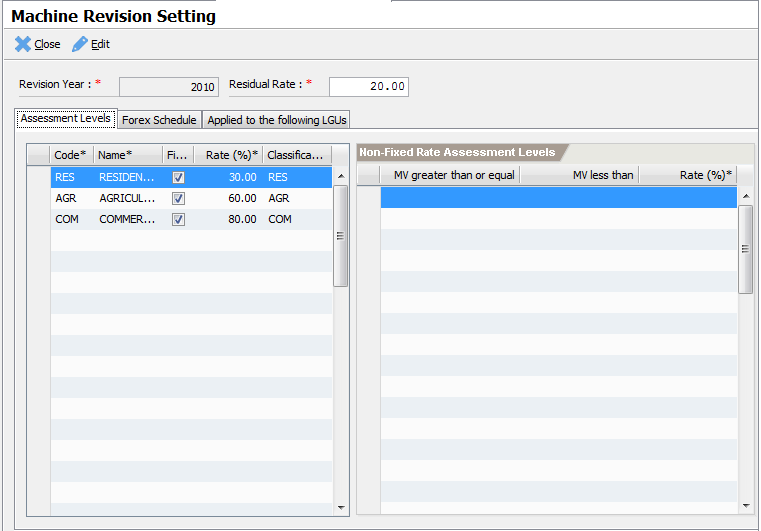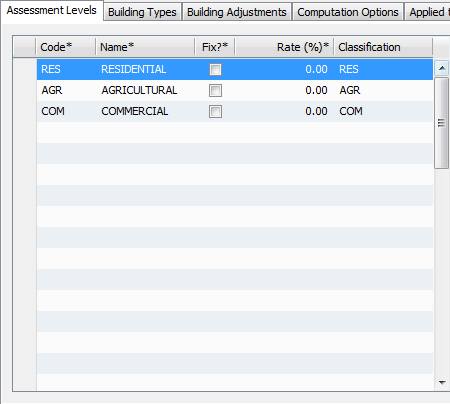Machine Revision Setting
Machine Revision Setting
This is the setting that controls the assessment computation of machine property. Included are settings for Assessment Levels and Forex Schedule.
To create a new setting, on the Main Menu explorer, navigate and double-click Settings -> Assessor -> Machine Revision Settings item.
On the list page, click on
Newto open the New Revision Setting page.Enter the Revision Year and click
Save. After successfully saving the record, the main screen is displayed.
Assessment Levels
The Assessment Level tab defines all applicable assessment rates for each actual use. The rates are used to compute the assessed value of a property.
Click on the “Code” column of the last empty row.
Enter the following information by moving from column to column:
Code – a required assessment level code
Name – a required assessment level name
Fix? – indicates whether the rate is a fix amount or based on a range of values.
Rate – the assessment level rate expressed as percentage
Classification – a lookup that references one of the standard property classifications
Commit the record by moving the cursor to the next row.
Assessment Level Ranges
In cases where the assessment level is not “Fix”, then range entries must be defined. The range is based on graduated market values with corresponding assessment rates.
Click on the MV less than column of an empty row.
Enter the upper range value. If this is the last value, enter zero (0) as the max value. The zero value indicates infinite number. Pres Enter to commit the entry.
Enter the rate in percentage and then press Enter.
Move the cursor to the next row to commit the record.
Repeat steps 1-4 and enter all ranges.
Forex Schedules
The forex or foreign exchange rates are the standard rates published by the Bangko Sentral ng Pilipinas. The rates are used in the conversion factor for imported machineries.
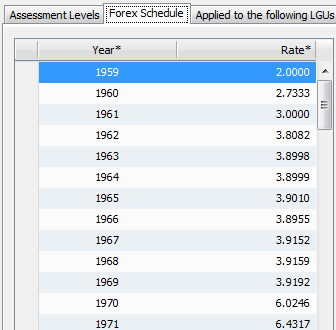
Entering Forex Schedules:
Select the Forex Schedule tab.
Click on the Year column of the first empty row.
Enter the following information:
Year – the applicable year
Rate – the foreign exchange rate for the year
After entering the Rate, press Enter to commit the item.
Repeat steps 1 – 4 to enter exchange rates.
Applied to the following LGUs
ETRACS now supports cases where different revision settings are applicable to specified LGUs. Inorder for a setting to be useful, the LGUs must be added to the list. Use the Search LGU field to lookup and add and LGU to the list.